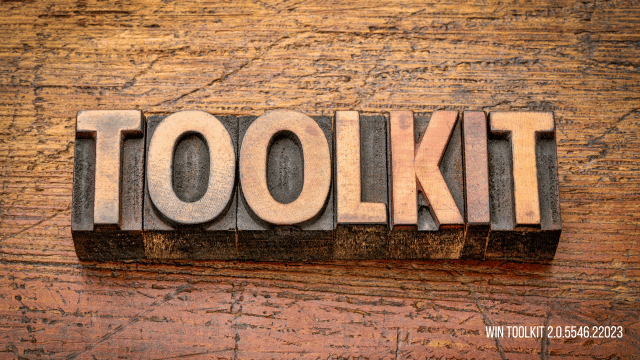In the ever-evolving landscape of technology, staying up-to-date with the latest tools and software is crucial. One such tool that has garnered attention among tech enthusiasts and professionals alike is Win Toolkit 2.0.5546.22023. This version of Win Toolkit comes with a host of features and improvements that make it an essential tool for Windows administrators and power users. In this blog post, we will delve into what Win Toolkit is, the features and benefits of version 2.0.5546.22023, how to use it effectively, and answer some frequently asked questions.
What is Win Toolkit?
A Brief Overview
Win Toolkit is a powerful and versatile application designed to help users customize and manage their Windows installations. Initially developed to assist users in creating customized Windows ISO files, Win Toolkit has evolved to include a wide range of features that allow for advanced customization and optimization of Windows operating systems.
Purpose and Use Cases
Win Toolkit is particularly useful for IT professionals, system administrators, and power users who need to create custom Windows installations. Whether you need to slipstream updates, integrate drivers, remove unnecessary components, or add custom themes and settings, Win Toolkit offers a comprehensive solution. It’s also valuable for those who regularly install Windows on multiple machines and want to save time by creating a customized installation disk or USB drive.
Key Features of Win Toolkit 2.0.5546.22023
1. Custom Windows ISO Creation
One of the primary features of Win Toolkit is its ability to create custom Windows ISO files. This feature allows users to integrate updates, drivers, and language packs into a single ISO file, making the installation process more streamlined and efficient. The 2.0.5546.22023 version includes improvements in handling large files and supports the latest Windows updates, ensuring that your custom ISO is always up-to-date.
2. Component Removal
Win Toolkit allows users to remove unwanted components from their Windows installation, such as unnecessary apps, services, or features. This can significantly reduce the size of the installation and improve system performance. The latest version enhances the component removal process, offering more granular control and better stability.
3. Driver Integration
Integrating drivers directly into your Windows installation ensures that your hardware functions correctly right from the start. Win Toolkit 2.0.5546.22023 supports the latest drivers and offers improved compatibility with newer hardware, making it easier than ever to create a fully customized installation.
4. Update Integration
Keeping your system updated is essential for security and performance. Win Toolkit enables users to integrate the latest Windows updates into their installation media. The 2.0.5546.22023 version includes an updated database of Windows updates, allowing users to slipstream the latest patches into their ISO files.
5. Unattended Installation
For those who need to install Windows on multiple machines, Win Toolkit offers the ability to create an unattended installation. This feature allows users to automate the installation process by pre-configuring settings, such as language preferences, network settings, and user accounts. The latest version has improved support for unattended installations, making it easier to deploy Windows across multiple devices without manual intervention.
6. Customization of Windows Settings
Win Toolkit provides extensive options for customizing various Windows settings, including the user interface, power options, and system preferences. Users can create a personalized Windows experience that meets their specific needs and preferences. Version 2.0.5546.22023 includes new customization options and an improved user interface for easier navigation and configuration.
7. Advanced Tweaks and Optimizations
For power users who want to get the most out of their Windows installation, Win Toolkit offers advanced tweaks and optimizations. These include registry tweaks, performance enhancements, and security settings that can be applied during the installation process. The latest version introduces new tweaks and improvements to existing options, providing even more control over the final installation.
How to Use Win Toolkit 2.0.5546.22023
Step 1: Download and Install Win Toolkit
To get started with Win Toolkit, you first need to download the latest version from the official website or a trusted source. Once downloaded, run the installer and follow the on-screen instructions to complete the installation process.
Step 2: Prepare Your Windows Installation Files
Before you can begin customizing your Windows installation, you need to have the Windows installation files ready. These can be obtained from a Windows ISO file or a Windows installation disk. Once you have the files, load them into Win Toolkit using the “All-In-One Integrator” tool.
Step 3: Customize Your Installation
With the installation files loaded, you can start customizing your Windows installation. Use the various tools available in Win Toolkit to integrate updates, drivers, and language packs, remove unnecessary components, and apply custom settings. You can also create an unattended installation by configuring the “Autounattend.xml” file.
Step 4: Create Your Custom ISO
Once you’ve finished customizing your Windows installation, it’s time to create your custom ISO file. Use the “ISO Maker” tool in Win Toolkit to compile your customized installation files into a single ISO. You can then burn this ISO to a DVD or create a bootable USB drive for installation.
Step 5: Install Windows Using Your Custom Media
With your custom installation media ready, you can now install Windows on your target machine. The installation process will follow the customizations and settings you’ve configured, providing a tailored Windows experience right from the start.
Benefits of Using Win Toolkit 2.0.5546.22023
1. Time-Saving
One of the most significant advantages of using Win Toolkit is the amount of time it can save. By creating a custom Windows installation that includes all the necessary updates, drivers, and settings, you can significantly reduce the time it takes to set up a new system. This is particularly beneficial for IT professionals who need to install Windows on multiple machines.
2. Improved System Performance
Removing unnecessary components and integrating the latest drivers and updates can lead to improved system performance. A leaner installation with only the required components can result in faster boot times, reduced resource usage, and a more responsive system overall.
3. Enhanced Security
By integrating the latest security updates and applying advanced tweaks, Win Toolkit helps ensure that your system is secure from the moment it’s installed. This is especially important in enterprise environments where security is a top priority.
4. Customization and Personalization
Win Toolkit allows users to create a Windows installation that is tailored to their specific needs and preferences. Whether you’re an individual looking for a personalized experience or a business that needs a standardized setup across multiple devices, Win Toolkit offers the flexibility to achieve your goals.
5. Ease of Use
Despite its advanced features, Win Toolkit is designed to be user-friendly. The intuitive interface and comprehensive documentation make it accessible to users of all skill levels, from beginners to experienced IT professionals.
Common Issues and Troubleshooting
Issue 1: ISO Creation Fails
If you encounter issues when creating a custom ISO, ensure that all required components and files are correctly loaded into Win Toolkit. Check for any errors or warnings in the log files, and make sure that you have sufficient disk space available for the ISO creation process.
Issue 2: Unattended Installation Does Not Work
If your unattended installation is not working as expected, verify that the “Autounattend.xml” file is correctly configured. Ensure that all required fields are filled out and that there are no syntax errors in the XML file.
Issue 3: Driver Integration Fails
If you experience issues with driver integration, ensure that you are using the correct drivers for your hardware. Some drivers may need to be extracted from their installation packages before they can be integrated into the Windows installation.
Issue 4: Component Removal Causes Installation Issues
If removing certain components causes installation issues, try removing fewer components or using the compatibility mode in Win Toolkit. Some components are essential for Windows to function correctly, so exercise caution when removing them.
Issue 5: Updates Not Integrating Properly
If Windows updates are not integrating correctly, check that the update files are compatible with your version of Windows and that they are in the correct format. You may also need to download the latest update files from a trusted source.
FAQs About Win Toolkit 2.0.5546.22023
1. What is the primary purpose of Win Toolkit?
Win Toolkit is designed to help users create customized Windows installations. It allows for the integration of updates, drivers, and language packs, the removal of unnecessary components, and the application of custom settings, all within a single ISO file.
2. Is Win Toolkit 2.0.5546.22023 compatible with all versions of Windows?
Win Toolkit 2.0.5546.22023 is compatible with most modern versions of Windows, including Windows 7, Windows 8.1, and Windows 10. However, some features may be specific to certain versions, so it’s essential to check compatibility before use.
3. Can I use Win Toolkit to create a bootable USB drive?
Yes, Win Toolkit includes tools that allow you to create a bootable USB drive from your customized Windows ISO file. This is particularly useful for installing Windows on devices without an optical drive.
4. Is Win Toolkit free to use?
Win Toolkit is available as freeware, meaning it can be used without cost. However, donations to the developer are encouraged to support ongoing development and updates.
5. What should I do if I encounter issues with Win Toolkit?
If you encounter issues with Win Toolkit, refer to the official documentation and support forums for assistance. The community is active, and many common problems have already been addressed by other users.